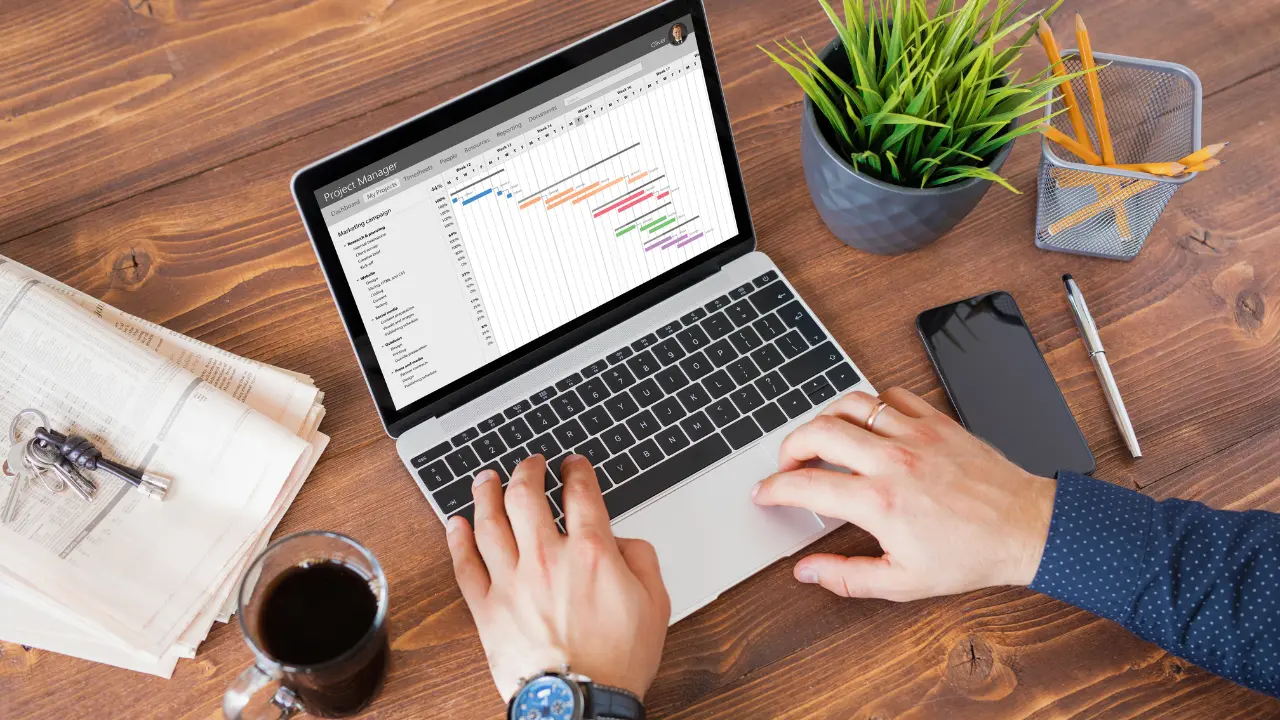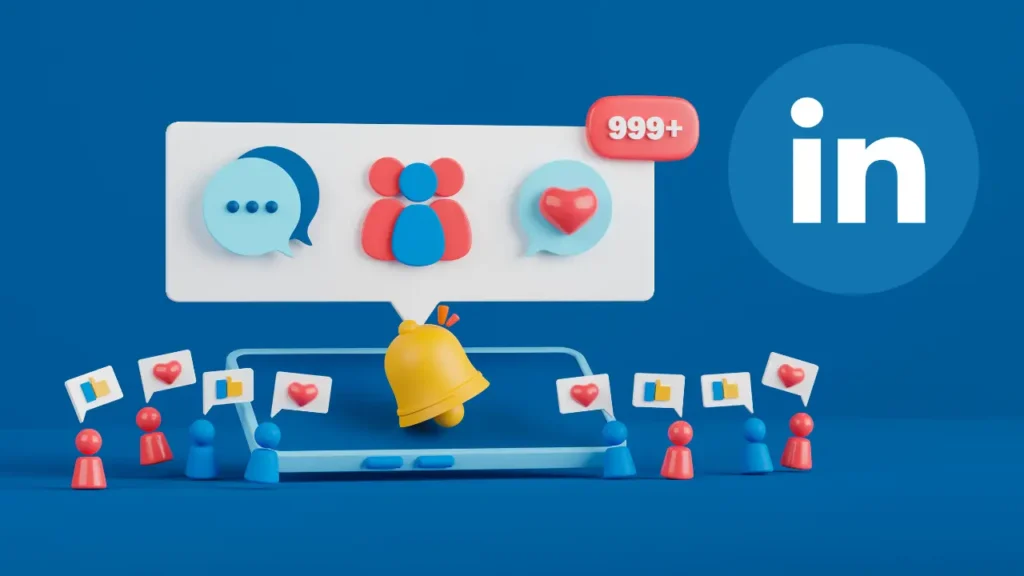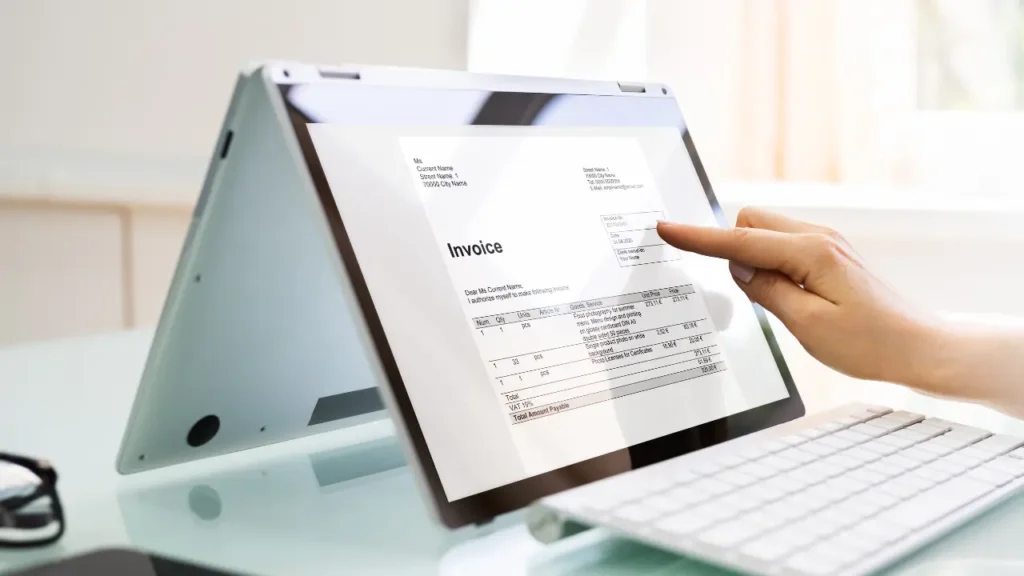Having the right freelance productivity tools and work management solutions is crucial to stay organized, meet deadlines, and get paid accurately. Time-tracking and project management apps let you record work hours and plan tasks, while invoicing software automates billing and payment reminders. Likewise, communication platforms and cloud storage services keep client conversations and files in sync.
According to Zapier, time-tracking apps help freelancers “streamline your business processes and improve your personal productivity”. In this guide, we explore key categories of tools – project management, time tracking, invoicing, communication, file sharing, and client management – covering both free and paid options widely used by freelancers.
Project Management Tools for Freelancers
Project management platforms help freelancers plan work, organize tasks, set deadlines, and collaborate on assignments. These project management tools provide task lists, calendars, and progress views so you can juggle multiple clients without dropping the ball. Many are cloud-based and work across devices.
For example, Trello is “perfect for freelancers” because it uses visual Kanban boards to break a project into backlogged, in-progress, and completed tasks. It allows checklists, due dates, attachments, and comments on each card, giving you a bird’s-eye view of work.
Asana is another popular choice: it lets you “track, organize, and manage your work in a centralized place” with assigned tasks, deadlines, and progress monitoring. Asana offers list, board, calendar and timeline views, making it easy to streamline your workflow across projects. Both Trello and Asana offer generous free plans (with premium paid tiers for more features), so you can get started at no cost.
Trello (Free, Paid) – Simple Kanban-based task manager. Create boards with customizable lists and cards for each task. Pros: Intuitive drag‑and‑drop interface; free version supports unlimited boards and many integrations. Cons: Lacks built-in Gantt charts and advanced reporting unless upgraded.
Asana (Free, Paid) – Flexible project tracker with multiple views. Features include tasks, deadlines, subtasks, and dashboards. Pros: Rich feature set (timeline, forms, rule automation); excellent for team collaboration. Cons: Can be overwhelming for beginners; certain features (like custom fields) require paid plans.
ClickUp (Free, Paid) – All-in-one work management platform. Combines tasks, docs, goals, time tracking and more. Very customizable (boards, lists, calendar). Free plan is robust (up to 100MB storage) and paid plans add features like Gantt charts and unlimited integrations.
Basecamp (Paid) – Flat-fee project hub. Combines to-do lists, message boards, schedules, and file storage. Simple interface with flat $15/month pricing (all users included). Pros: Easy setup; good for straightforward projects. Cons: Lacks some advanced task features (no subtasks or time tracking built-in).
Notion (Free, Paid) – Flexible workspace that can serve as a lightweight PM tool. Use templates to build simple task boards and track projects alongside notes and docs. Pros: Extremely versatile; cons: Not specialized (may require setup to function as PM software).
Freedcamp (Free, Paid) – Offers kanban, calendar, issue tracking, and milestone management. The free tier is generous (unlimited users, tasks, storage), while paid plans add resource management and integrations.
Monday.com (Paid) – Visual work OS. Use boards with rows/columns, timelines, and automation. Very powerful but pricing is on the higher side for freelancers. Recommended if you outgrow simpler tools.
Microsoft Planner/Teams (Free with Office 365) – If you use Microsoft 365, the built-in Planner/To Do apps provide task tracking. Microsoft Teams (see below) also supports tasks and kanbans via add-ons.
ClickUp Free vs Paid – ClickUp’s free version includes unlimited tasks and users, though storage is limited. Its paid tiers unlock timelines, dashboards, and more integrations.
Each of these tools helps with project management for freelancers in different ways. Choose one that fits your style: Kanban-centric (Trello), list/calendar (Asana), or all-in-one (ClickUp). Often freelancers use a combination (e.g. Asana for task tracking and Slack for chat). The important thing is to document tasks and deadlines in one place so nothing slips through the cracks. Many of the above tools integrate with each other or with automation services (e.g. Slack ⟷ Trello, Asana ⟷ Toggl) to streamline workflows.
Time Tracking Tools for Freelancers
Time tracking for freelancers is essential for billing and productivity. A good tracker lets you clock hours worked by client or project, generating reports for invoices and analysis. Time trackers also help avoid undercharging and detect time wasters. As one freelancer notes, keeping detailed records of every client project’s hours “helps me price my services accurately and avoid overbooking”. Below are popular time-tracking solutions:
Toggl Track (Free, Paid) – Very user-friendly timer. Start timing tasks immediately without pre-setting projects or tasks. You can tag entries by project or client later. Offers manual time entry, Pomodoro timer, and idle detection. Free plan: generous (unlimited projects, users). Pros: Chrome extension with auto-tracking buttons for many web apps; detailed reports. Cons: Lacks project budgeting in free plan.
Clockify (Free) – 100% free time tracker (unlimited users/projects). Track hours via desktop/web timer or manually. Pros: Unlimited data, basic reporting and billable rates on free plan. Integrates with other tools (like Trello). Cons: Fewer built-in analytics compared to paid apps.
Harvest (Free trial, Paid) – Combines time tracking with invoicing and expense tracking. You can track billable vs. non-billable hours, set project budgets, and sync with your calendar. It also integrates with Asana, Trello, and other PM tools. Pricing: Starts free for 1 user with 2 projects; paid plans unlock unlimited projects and features. Pros: Seamless transition from hours to invoices; robust reporting. Cons: Free plan very limited; advanced features require higher plans.
Timely (Paid) – AI-powered tracker that automatically records app usage and suggests time logs. Hands-off approach. Useful if you dislike manual timers, but comes at a cost.
RescueTime (Freemium) – Tracks computer activity (apps/websites) to show how you spend time (less manual but more of a personal productivity tracker than invoicing).
Everhour (Paid) – Integrates deeply with Asana, Basecamp, Trello and others. Good for teams; invoices clients based on tracked hours.
HoursTracker (App) – Simple mobile time tracker (iOS/Android) for on-the-go logging.
QuickBooks Time (formerly TSheets) – If you already use QuickBooks accounting, this time tracker is purpose-built (paid).
TrackingTime, Timeneye, MyHours – Other options each with free tiers.
Time trackers typically offer mobile apps, idle detection, and reporting features. When choosing, consider if you need integrations (e.g. connect Toggl to project tool) or if a standalone is fine. Many freelancers start with free tools like Toggl or Clockify and upgrade as they scale. As Zapier notes, these apps make it easier to “record billable hours, streamline business processes, and improve productivity”. Use reports from these tools to adjust your rates or plan tasks more efficiently.
Invoicing & Finance Tools
Freelance invoice tools automate billing, payments, and records. Rather than writing invoices manually, these tools generate professional invoices, send reminders, and handle recurring payments. They often integrate with time-tracking and accounting functions. Here are industry-standard invoicing solutions for freelancers:
| Tool | Free Plan | Starting Price | Key Features & Notes |
|---|---|---|---|
| FreshBooks | No (30-day free trial) | $21/month | Mobile app, time tracking, client portal. “Simple and affordable option for freelancers”; includes time-tracking in all plans. |
| Wave (by H&R Block) | Yes (free) | $0 | Unlimited invoicing, accounting, and receipt scanning. “Completely free…ideal for self-employed professionals”. Features auto-billing, payment reminders. Integrates invoices with expense tracking. |
| QuickBooks Self-Employed | No (free trial) | $20/month | Focuses on freelancers: automatically separates personal vs business expenses. Includes invoicing, mileage and tax tracking. Good for US-based sole-proprietors. |
| Square Invoices | Yes (free; 2.9%+30¢ per payment) | $0 | Send invoices and accept card payments. Free plan for unlimited invoices; pay per transaction. Integrates with Square POS for product sales. |
| Zoho Invoice | Yes (free for 5 customers) | $0 – $8/month | Unlimited invoices, client portals, time tracking. Good if also using Zoho CRM or Books. |
| Invoice Ninja | Yes (limited, open source) | $0 / $10/mo | Open-source software. Unlimited invoices/clients on free tier (self-hosted), or $10/mo hosted version. |
| HoneyBook | No (7-day trial) | $16/month | All-in-one for creative businesses. Manages inquiries, projects, contracts, invoices, and payments in one place. “Swiss Army knife for freelancers” with automated workflows. |
| Dubsado | No (3-client free plan) | $20/month | CRM and invoicing: contracts, forms, scheduling, and payment portals. Known for powerful automation and client portals. |
| Bonsai | No (trial) | $19/month | Freelance management suite (proposals, contracts, time tracking, invoices) in one app. |
| 17hats | No (trial) | $24/month | Business management for small businesses: contracts, forms, bookkeeping. |
Examples: NerdWallet rates FreshBooks as a top invoicing tool, noting it’s a “simple and affordable option for freelancers” who can stay within its client limits. Wave is singled out as “extremely user-friendly” because it is entirely free yet combines invoicing and basic accounting. QuickBooks Self-Employed is described as “a good middle ground” between basic invoicing and full accounting, since it automates expense tracking.
Tips: Choose software based on your needs. If you need robust accounting, FreshBooks or QuickBooks may be worth the fee. If you’re price-sensitive, Wave or Square offer free invoicing, but note payment processing fees. Tools like HoneyBook and Dubsado provide richer client-facing features (client portals, scheduling) but require monthly subscriptions. Many of these tools can connect with your time tracker: for instance, Harvest or Toggl can push billable hours directly into invoices, saving manual effort.
Communication and Collaboration Tools
As a freelancer, staying connected with clients and partners is key. Freelancer collaboration software and communication apps facilitate real-time discussions, meetings, and feedback. Clear communication tools improve client relationships and project efficiency. Popular options include:
Slack (Freemium) – A chat-centric workspace. Create channels per project or client for organized messaging. Share files, code snippets, and make quick comments. Slack even has built-in voice/video calling. It’s “an essential communication tool” for teams and freelancers. Pros: Rich integrations (Google Drive, Trello, etc.), searchable history (free plan limited to last 10K messages), and Slack Connect to chat with external clients. Cons: Can be overwhelming with many channels; some advanced features (guest accounts) require paid plan.
Zoom (Freemium) – High-quality video conferencing and screen sharing. Free plan allows 40-minute calls with up to 100 participants. “Zoom has been a preferred choice…with high-quality audio and video” and is popular among freelancers for client calls. Pros: Easy to use; supports large meetings; virtual backgrounds, breakout rooms (paid). Cons: Free meeting time limit; privacy concerns have improved but still a caution.
Google Meet (Freemium) – Google’s video call service (formerly Hangouts Meet). Integrates seamlessly with Gmail and Google Calendar. Offers HD calls with up to 100 participants (up to 24-hour meetings on free Google accounts). Pros: No software install needed; built into Google accounts. Cons: Fewer bells and whistles than Zoom (but now has live captions and noise cancellation).
Microsoft Teams (Free/Paid) – Chat and video built for Microsoft 365 users. Combines persistent chat channels with audio/video meetings. Integrates with Office apps (Word, Excel, OneNote). Pros: Free plan includes unlimited chat and 60-minute meetings; Office integration. Cons: Can be overkill if you’re not using Microsoft suite.
Skype (Free) – Traditional video/audio calling tool by Microsoft. Allows calls with up to 50 people, file sharing, and group chat. Pros: Long-established platform; call recording. Cons: Less commonly used in business now.
Discord (Free) – Originally for gamers but increasingly used for voice/video chat and communities. Offers persistent voice channels and chat rooms; useful for informal group meetings or voice chats.
WhatsApp/Telegram (Free) – Mobile messaging apps. Useful for quick client communication or group chats, especially for international freelancing.
Email Clients (Free/Paid) – Email remains core. Some freelancers use advanced email tools like Superhuman or Canary for faster inbox management. Mailchimp is often used if freelance work involves marketing campaigns.
Calendar/Scheduling (Free/Paid) – Tools like Calendly or Google Calendar make scheduling client meetings and calls painless.
Collaboration Suites (Free/Paid) – Google Workspace (Docs, Sheets, Slides) or Microsoft 365 allow multiple people to collaborate on documents in real time. WeChat/Slack integrations let team members quickly jump into a collaborative doc.
All these tools fall under general freelancer collaboration software. Ruul.io emphasizes that freelancers need flexible communication apps to build client relationships and get work done on time. For example, Slack lets you “exchange quick and informal updates about the project without the need for professional emails”. Similarly, Zoom or Meet provide the “personal touch” of face-to-face calls even with remote clients. When choosing, consider what your clients already use: if they prefer Google products, Google Meet may be easiest; if they’re in the Microsoft ecosystem, Teams fits. Most of these platforms have free tiers, so you can try them out and upgrade if you need extended features.
File Sharing and Storage
Freelancers deal with files constantly – drafts, images, deliverables, etc. File sharing and cloud storage services let you store work securely online and share it with clients or collaborators. They also ensure you can access your files from any device. The most popular options include:
Google Drive (Free, Paid) – Google’s cloud storage with 15 GB free (shared with Gmail). Stores documents, spreadsheets, images, etc. Integrates with Google Docs/Sheets for real-time collaboration. According to Zapier, Google Drive “houses files from the Workspace apps” and allows offline access on desktop/mobile. It “plays well with others” – you can connect thousands of apps via Zapier. Pros: Real-time co-editing, good search, affordable paid plans. Cons: Limited free space, privacy concerns on Google.
Dropbox (Free, Paid) – One of the original file-sync services. Offers 2 GB free storage (basic) and up to 50 GB on paid plans. Dropbox creates a local “Dropbox folder” on your computer: files placed here sync to the cloud. Pros: Very simple sharing (send anyone a link), strong version history, integrations. Cons: Small free quota, paid cost per GB.
Microsoft OneDrive (Free, Paid) – 5 GB free (personal) or more with Microsoft 365 subscription. Integrates with Windows and Office. You can choose files to keep offline or only online (like Google Drive streaming). Pros: Great for Windows users; cons: Best features need Office 365 paid plan.
Box (Free, Paid) – 10 GB free for personal plan. Emphasizes security and collaboration features. Pros: Good for enterprise-level sharing; cons: Limited free space.
WeTransfer (Free, Paid) – Simplest way to send large files (up to 2 GB free per transfer). No account needed for basic use. Pros: Quick one-off transfers, no login. Cons: Files expire after a week on free plan.
pCloud (Free, Paid) – European cloud storage (10 GB free) with lifetime plans available. Emphasizes client-side encryption.
iCloud Drive (Free, Paid) – Apple’s cloud (5 GB free), good for iOS/Mac users.
Syncthing / Nextcloud (Free) – Self-hosted syncing options for tech-savvy freelancers.
How to use: Store working documents (briefs, drafts) on Drive or Dropbox and share a link with clients. Google Drive is especially powerful: you can grant edit/comment/view permissions on Docs/Sheets, enabling clients to collaborate in real time. Zapier notes Drive’s offline syncing and cross-device availability as big benefits. Dropbox similarly keeps a single folder synchronized everywhere. For really large files (video, high-res images), use WeTransfer or Dropbox’s Transfer feature. Always maintain at least one backup copy of critical work (Drive and Dropbox already do this in the cloud).
Client Management & Freelance CRM
Managing clients, leads, and contracts is another crucial aspect of freelance work. Freelance client management tools (often called CRMs or business management suites) help you track client details, send proposals, schedule projects, and store communications. Rather than juggling multiple apps, some all-in-one platforms handle it together. For example:
HoneyBook (Paid) – A freelancer business platform covering inquiries through payments. Allows you to create proposals, contracts, and invoices, and to manage schedules and payments in one system. Over 100,000 freelancers use HoneyBook to “manage projects, book clients, send invoices, and get paid”. Reviewers praise it as a “Swiss Army knife for freelancers” because it connects “all the dots in your workflow – from the first ‘hello’ with a client to the final ‘ka-ching’ in your bank account”. It features brandable templates and automated reminders. Pros: Everything-in-one; Cons: Monthly fee (starts ~$16/mo) and some setup required.
Dubsado (Paid) – Another all-in-one CRM for freelancers and small businesses. It centralizes contracts, forms, and client communication. It “streamlines business operations” by uniting client-facing tasks. Freelancers like its powerful automations: for example, you can auto-send invoices when a project status changes, or trigger follow-up emails. “Dubsado’s ability to centralize essential tasks like contract signing, invoicing, form creation, and client communication in one platform” is a major advantage. Pros: Highly customizable workflows and branded forms. Cons: Some learning curve; pricing starts ~$20/mo.
Moxie (Paid) – A newer contender designed specifically for freelancers. Moxie bills itself as “everything you need to thrive as a freelancer” – combining project tracking, invoicing, time tracking, and even payroll. It is praised for its affordable all-in-one approach, saying it addresses all aspects from proposals to accounting. If you want a single dashboard for your entire business (and you don’t mind a monthly cost), Moxie is worth evaluating.
AND.CO (by Fiverr, Freemium) – A suite for freelancers with invoicing, proposals, contract templates, and time tracking. The free plan offers basic functionality; paid plan adds automation.
17hats (Paid) – Business management software for creative pros. Includes lead tracking, workflows, contracts, and bookkeeping.
HubSpot CRM (Free) – While not freelance-specific, HubSpot’s free CRM can track contacts and deals at no cost. Useful if you already use HubSpot’s marketing tools.
Zoho Bigin / CRM (Free/Paid) – Simple CRMs with free tiers for freelancers.
Pipedrive (Paid) – Sales pipeline CRM that some freelancers use for lead management and deal tracking.
These tools handle “freelance client management” by keeping everything in one place. Instead of scattered emails, spreadsheets, and separate apps, you get a dashboard of your inquiries, booked projects, outstanding invoices, and client info. As Millo’s review notes, these solutions offer an “all-in-one client management solution that streamlines business operations”. Even if you don’t adopt a specialized tool, consider using a lightweight CRM (HubSpot, Streak, or even a shared Google Sheet) to track client contacts, proposals sent, and project statuses. The goal is to never miss following up on a potential job or forget which stage each client is at.
Summary and Recommendations
Choosing the right freelance work management tools can make or break your productivity and professionalism. Here are some tips:
- Mix and Match Wisely: Many freelancers use multiple tools together (for example, Trello + Toggl + FreshBooks + Slack). Prioritize those that integrate (e.g. connect your time tracker with your invoicing software) to avoid double data entry.
- Start with Free Tiers: Most tools offer free plans. Test several to see what fits your workflow. For example, try Toggl Track or Clockify (free) before paying for Harvest; use Wave (free) before upgrading to FreshBooks.
- Consider Mobile and Offline: If you work on the go, ensure your tools have good mobile apps or offline modes (both Trello and Google Drive do).
- Balance Features vs Simplicity: Some apps are very powerful (Asana, ClickUp, FreshBooks) but can be complex. If you’re a solo freelancer just starting, a simpler app or free plan may suffice.
- Use Automation: Zapier and similar services can connect these tools. For example, automatically create a Trello card when a client fills out a form, or send invoice reminders via email.
- Keep All Client Data Accessible: Use a CRM or organized folder of docs to save contracts, client preferences, and project notes. This “client management” aspect often gets overlooked but pays off when handling multiple clients.
In summary, freelance productivity tools – from project management boards to time trackers to invoicing software – are the backbone of a smooth freelance business. They help you stay organized across projects, track and bill your time, and maintain clear communication and records with clients. By leveraging a combination of free and paid industry-standard tools, you can streamline your workflow, reduce admin headaches, and focus more on delivering great work.